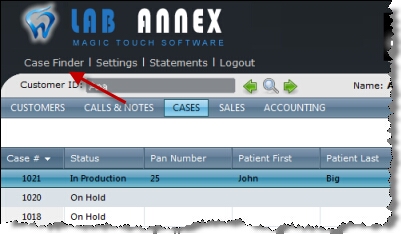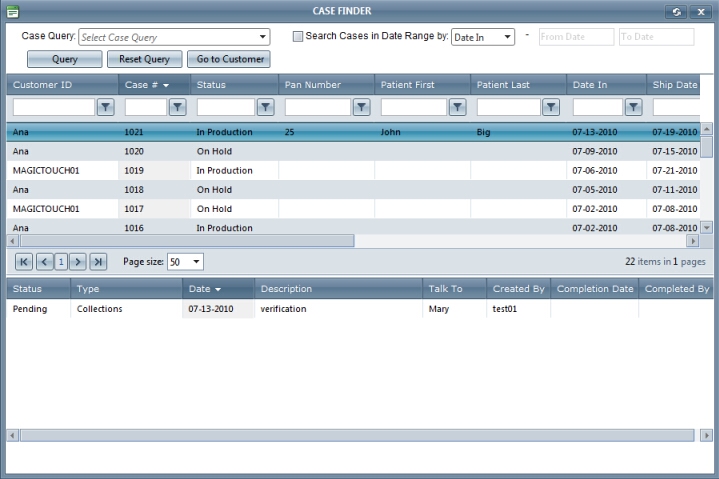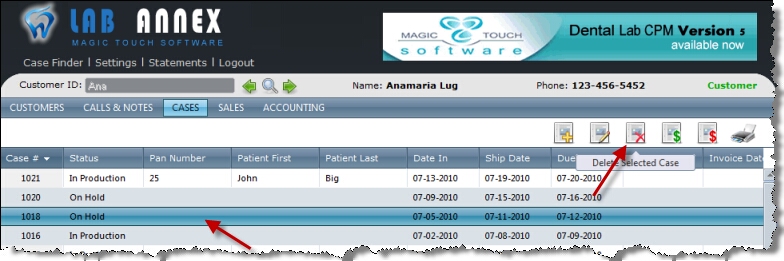Usage:
This topic describes how to find and delete a case. Before you start creating cases make sure that you have the Customer and that customer has at least one case.
Please use the links to find out additional information about the prerequisites that are needed:
How to:
If you wish to quickly view or edit a case you can search for a certain case in the Case Finder form which is located next to settings and logout. 1. Click on the Case Finder
Case Finder Navigation 2. A new form will load giving you many different fields to search from such as Customer ID, Case #, etc.
Case Finder 3. To narrow your search you also are able to filter your search in two different ways. By case query such as Cases Invoiced, Cases Cancelled, etc and date ranges. 4. Also shown in this form are any Calls related to a case. 5. Clicking on Go to Customer when a case is selected the Customer form will open with details about the customer for which the selected case was created. 6. Once you have selected the case you wish to edit double click on that case and the edit case form will open and you are able to make any necessary changes. case was created. |
1. Select the case you want to delete by clicking on it in Cases form
Delete a case Note: - Only users with administrative privileges will be able to delete a Case. - Invoiced Cases cannot be deleted. 2. Click on Delete Case icon. 3. Select Yes when asked for confirmation. Note: Case will be deleted permanently and there is no way to restore the deleted record. |
Related topics: