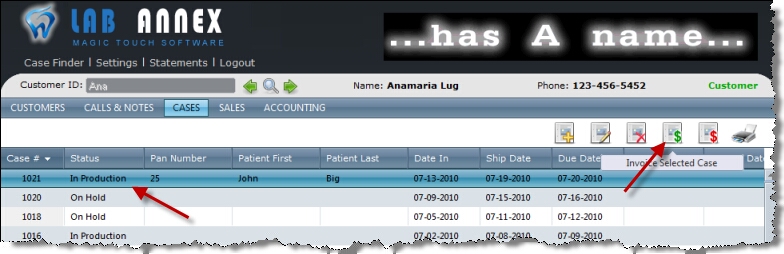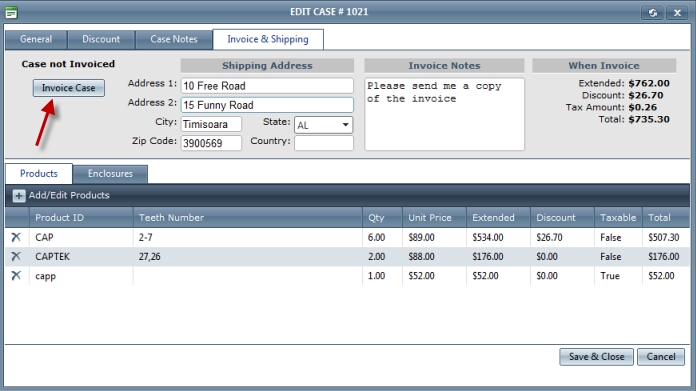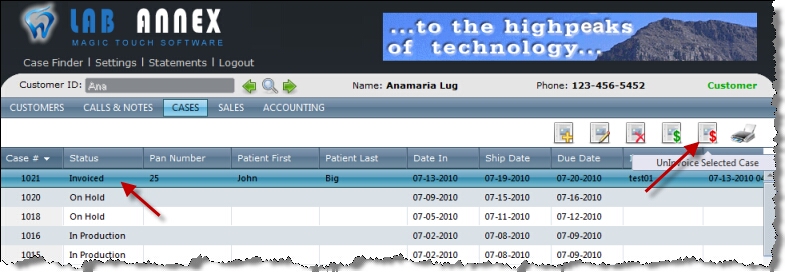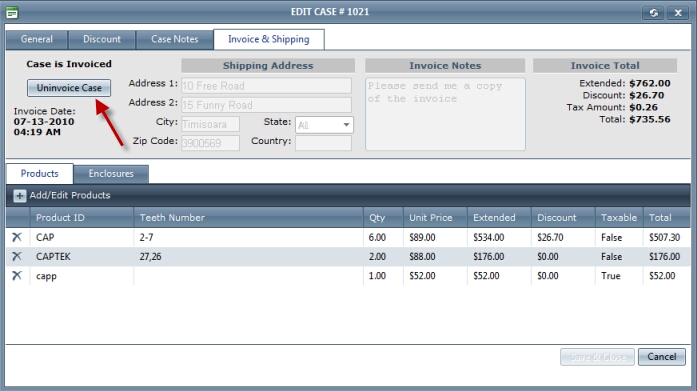Usage:
A Case can be Invoiced only when the case has Products, you are not able to invoice a case without Products.
Please use the links to find out additional information about the prerequisites that are needed:
A Case can be UnInvoiced only after it was Invoiced.
Navigation: Select Customer > Select Case
How to
1. Select the case you want to invoice by clicking on it in Cases form.
Invoice Case without opening it for edit
2. Click Invoice Case icon. 3. Confirmation will be required, so select Yes when you are asked if you are sure you want to invoice this case. 4. Case is invoiced. Note:
|
You can invoice a newly created case as long as you have added at least one product, or an already existing case that is opened for editing. 1. If you are creating the case you already have it open for edit. If not then select it and double click on it, or click on Edit. 2. Click on Invoice & Shipping tab.
Invoice Case when case is opened
3. Shipping Address is populated with the address entered on the Customer form. If necessary the address can be changed before invoicing. 4. Enter Invoice Notes. 5. Click on Invoice Case. 6. Case form is closed and the case is invoiced. Note:
|
1. Select the case you want to uninvoice by clicking on it in Cases form.
UnInvoice Case without opening it for edit
2. Click UnInvoice Case option. 3. Confirmation will be required, so select Yes when you are asked if you are sure you want to uninvoice this case. 4. Case is uninvoiced. Note:
|
If the case is invoiced you can open it for edit but you are not allowed to make any changes. Thought you can uninvoice it. 1. Select the Invoiced case and click on Edit button. 2. Click on Invoice & Shipping tab.
Invoice Case when case is opened 3. Case is Invoiced and Invoice Date is populated 4. Click on Uninvoice Case. 5. Case form is closed and the case is uninvoiced. Note:
|
Related topics: